Setting up a Next.js app on a Linux VPS server can seem challenging, but this step-by-step guide will make the process simple and straightforward. Follow these SEO-optimized instructions to get your app live and running seamlessly.
Step 1: Prepare Your Linux VPS
- Connect to Your VPS
Use SSH to log in to your Linux VPS server:ssh user@your-vps-ip
- Update System Packages
Keeping your server updated ensures optimal performance:sudo apt update && sudo apt upgrade -y
- Install Node.js and npm
Next.js requires Node.js to run. Install it using these commands:curl -fsSL https://deb.nodesource.com/setup_18.x | sudo -E bash -
sudo apt install -y nodejs
Verify the installation:
node -v
npm -v
- Install Git
If Git is not already installed, add it to your system:sudo apt install git -y
Step 2: Create or Clone Your Next.js App
- Clone an Existing App
If your app is hosted on a Git repository, clone it to your VPS:git clone https://github.com/your-repo-name.git
cd your-repo-name
- Create a New Next.js App
For a fresh project, use the following command:npx create-next-app@latest my-nextjs-app
cd my-nextjs-app
Step 3: Install Dependencies
- Install Required Packages
Run the following command to install project dependencies:npm install
- Test Your App Locally
Before proceeding, ensure the app runs correctly:npm run dev
Access your app at
http://your-vps-ip:3000.
Step 4: Build Your App for Production
- Generate a Production Build
Run this command to optimize your app for production:npm run build
- Start the Production Server
Launch your app in production mode:npm start
By default, the app will run on port
3000.
Step 5: Keep Your App Running with PM2
PM2 is a process manager that ensures your app runs continuously, even after server restarts.
- Install PM2
npm install -g pm2
- Run Your App Using PM2
Start your app in the background:pm2 start npm --name "nextjs-app" -- start
- Save and Enable PM2 on Boot
Save your PM2 processes:pm2 save
Set PM2 to start automatically on server boot:
pm2 startup
Step 6: Configure Nginx as a Reverse Proxy
Using Nginx improves security and serves your app on standard HTTP/HTTPS ports.
- Install Nginx
sudo apt install nginx -y
- Set Up Nginx Configuration
Create a new configuration file for your app:sudo nano /etc/nginx/sites-available/nextjs-app
Add the following content:
mary dark:bg-token-main-surface-secondary select-none”>nginx
server {
listen 80;
server_name your-domain.com;
proxy_pass http://localhost:3000;
proxy_http_version 1.1;
proxy_set_header Upgrade $http_upgrade;
proxy_set_header Connection ‘upgrade’;
proxy_set_header Host $host;
proxy_cache_bypass $http_upgrade;
}
} - Enable the Configuration
Link the configuration file to Nginx’s active directory:sudo ln -s /etc/nginx/sites-available/nextjs-app /etc/nginx/sites-enabled/
- Restart Nginx
Apply the changes by restarting Nginx:sudo systemctl restart nginx
Step 7: Secure Your App with SSL
For a professional and secure app, use HTTPS with a free SSL certificate from Let’s Encrypt.
- Install Certbot
Certbot automates the process of obtaining SSL certificates:sudo apt install certbot python3-certbot-nginx -y
- Obtain an SSL Certificate
Run this command to secure your domain:sudo certbot --nginx -d your-domain.com -d www.your-domain.com
- Verify Auto-Renewal
Test Certbot’s automatic renewal feature:sudo certbot renew --dry-run
Step 8: Final Testing and Deployment
- Open your browser and visit:
http://your-domain.com(orhttps://your-domain.comif SSL is enabled).
- Confirm your app is running as expected.