aaPanel is a powerful, user-friendly web hosting control panel for Linux, making server and website management simple even for beginners. This comprehensive guide—updated for 2025—walks you through the installation process step-by-step, including troubleshooting tips, common pitfalls, and essential security practices. Follow this tutorial to avoid errors, secure your setup, and get your server...
How to Install aaPanel on Linux (2025 Guide)
How Get Perplexity Pro Worth ₹17,000 for FREE – Step-by-Step Guide
Airtel Offers Free One-Year Perplexity Pro Subscription: Claim Your Premium AI Access Now (Free Perplexity Pro code) Looking for the best way to get a premium AI assistant in India at zero cost? In July 2025, Airtel announced a landmark deal: every Airtel user gets a free one-year subscription to Perplexity Pro, worth ₹17,000, unlocking advanced AI models and productivity tools. Here’s your step...
Who Gives Out IP Addresses? (And Why You Can’t Just Create Your Own)
Think of the internet as a huge digital version of India — buzzing with traffic, full of neighborhoods, and everyone trying to get somewhere. Every house (computer/server) needs a proper address so deliveries (data) reach correctly. That’s your IP address. But who decides these addresses? Can you just pick any number, like choosing your own flat number in Mumbai? Arre bhai, it doesn’t work like...
What Is SSL/TLS and Why It Matters?
Ever noticed that little padlock icon 🔒 in your browser’s address bar when you visit certain websites? That’s SSL or TLS in action — and it’s one of the most important things you should care about when browsing online. 🔑 What Is SSL/TLS? SSL stands for Secure Sockets Layer, and TLS stands for Transport Layer Security. These are both technologies used to secure the connection between your browser...
How Web Hosting Works – Explained Simply
Ever wondered where websites “live”? When you visit a website — whether it’s Google, Amazon, or your favorite blog — you’re actually connecting to a special computer somewhere in the world. That’s what we call a web host. 🏠 📦 What Is Web Hosting? Think of web hosting as renting space on the internet. Just like your files live on your computer, your website’s files (images, text, code) need a...
What Is a CDN and How It Speeds Up Websites
Have you ever clicked a link and the website took forever to load? 😫 Or maybe you noticed some websites load lightning-fast, even with big images and videos? The secret behind that speed often lies in something called a CDN. 🌍 So, What Exactly Is a CDN? CDN stands for Content Delivery Network. It’s like a team of delivery trucks 🚚 stationed all around the world, ready to hand you the website you...
HTTP vs HTTPS – Why That Tiny “S” Could Save Your Data!
Ever noticed how some websites start with http:// and others with https://? If you’re like most people, you probably never gave it much thought. But what if I told you that one tiny letter – “S” – could be the difference between your private info staying private… or ending up in the wrong hands? 🌐 Imagine This… You walk into a coffee shop and hand the barista your bank card to pay. Now imagine...
What Is an IP Address and How Does It Work?
If you’ve ever wondered how your computer knows where to go when you type in a website like ranjan.info, the answer lies in something called an IP address. While it sounds technical (and it is!), understanding it is surprisingly simple and incredibly useful — especially if you’re a digital entrepreneur, blogger, or marketer trying to make sense of how the internet actually works. Let’s...
What is DNS and Why Is It Important?
Imagine if you had to remember a unique number every time you wanted to visit a website. Instead of typing ranjan.info, you’d need to remember something like 93.184.216.34. That would be overwhelming, right? Thankfully, the Domain Name System (DNS) handles that complexity for us — quietly, efficiently, and almost instantly. Let’s break it down in simple terms. 📘 What is DNS? DNS stands for Domain...
What Actually Happens When You Visit a Website?
Every day, we visit dozens — sometimes hundreds — of websites. You open your browser, type something like www.ranjan.info, hit Enter… and within a second or two, the website loads. It feels almost instant. But what actually happens under the hood is a fascinating series of events involving networks, servers, and encryption. Let me walk you through it — in simple terms. 🧩 1. DNS Lookup — Finding...